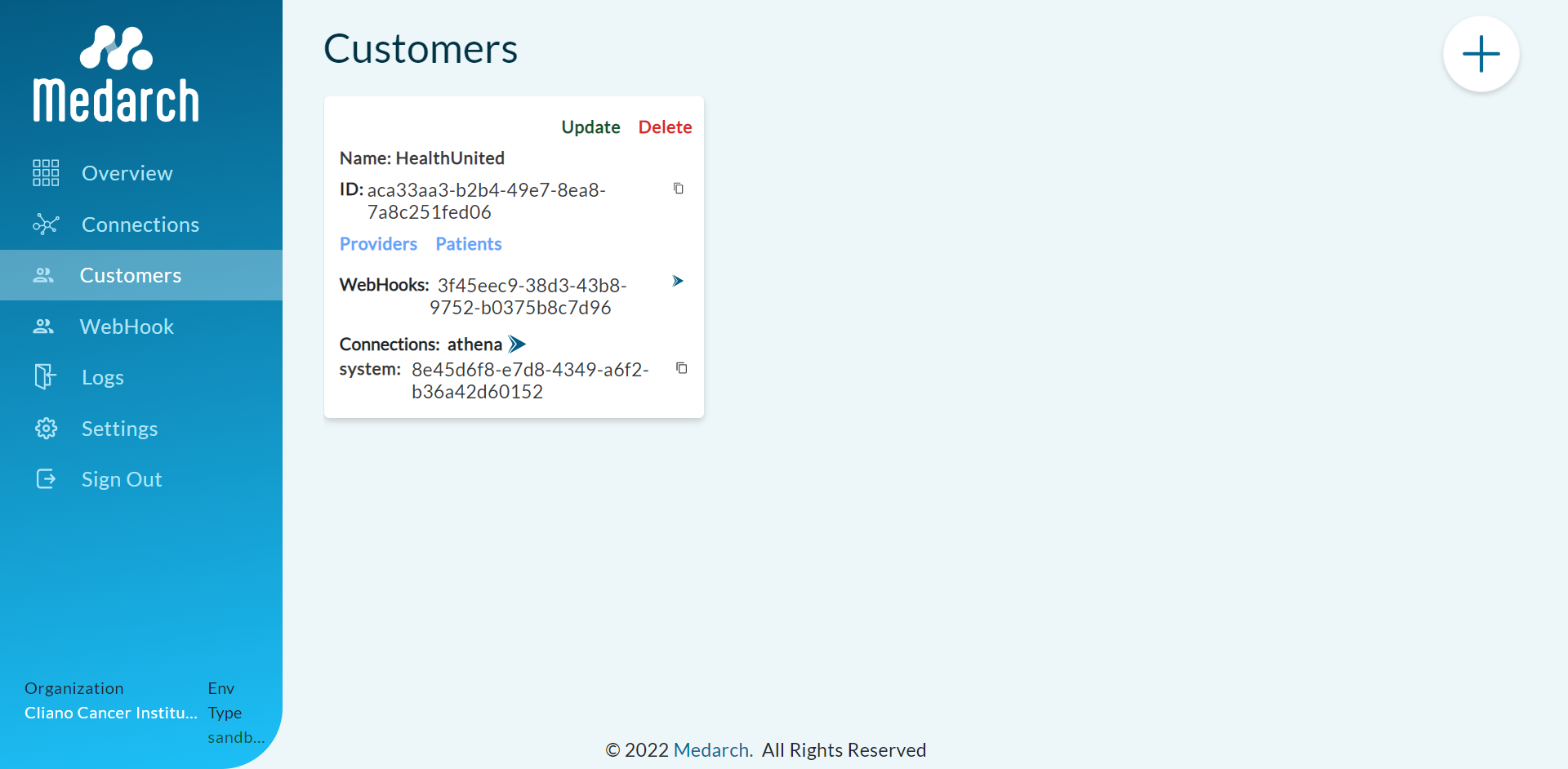Customer
Step 1: Redirected to Organization home page
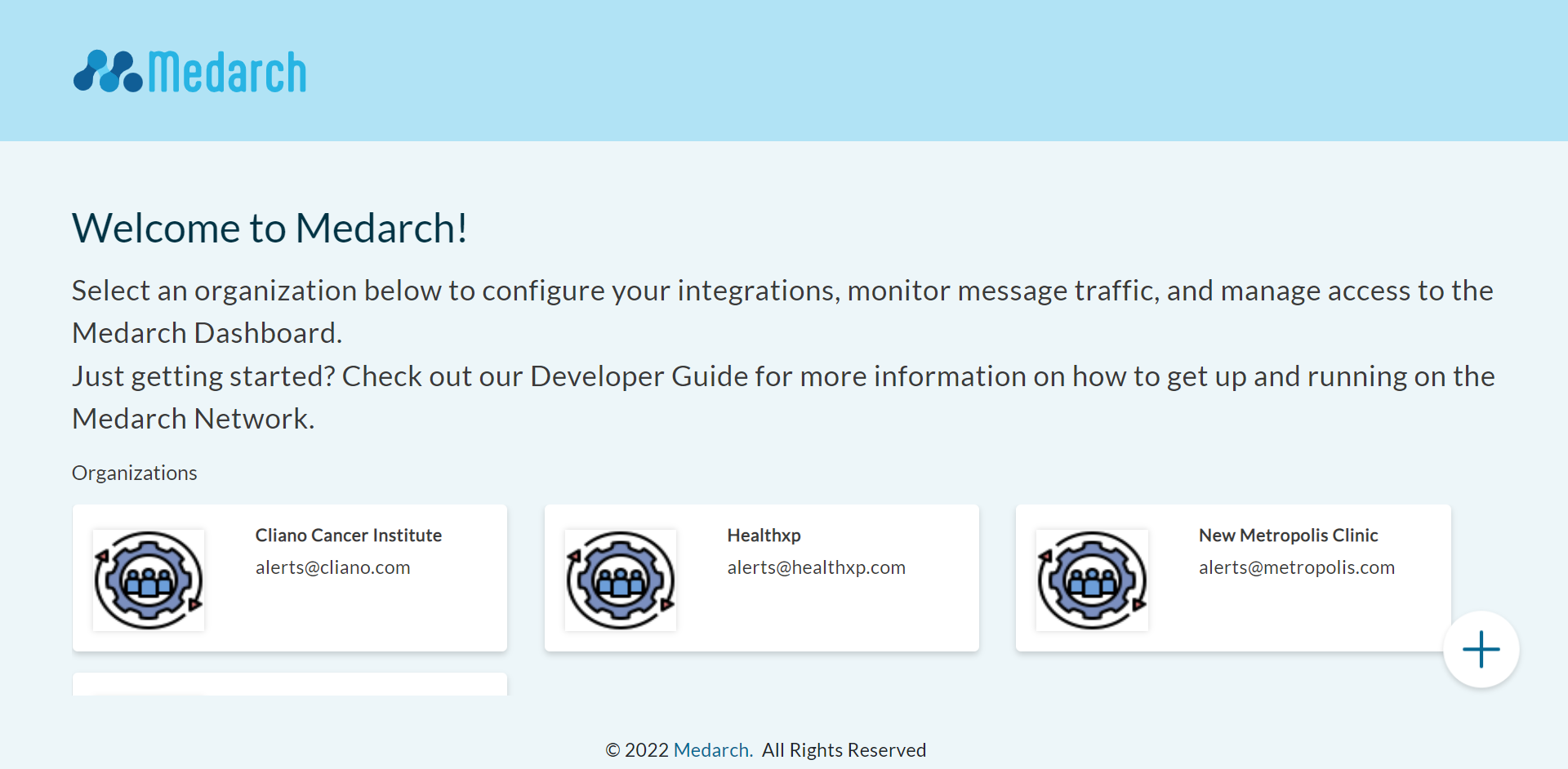
Step 2: Click on Customer Button and Click on the + Sign to add customer
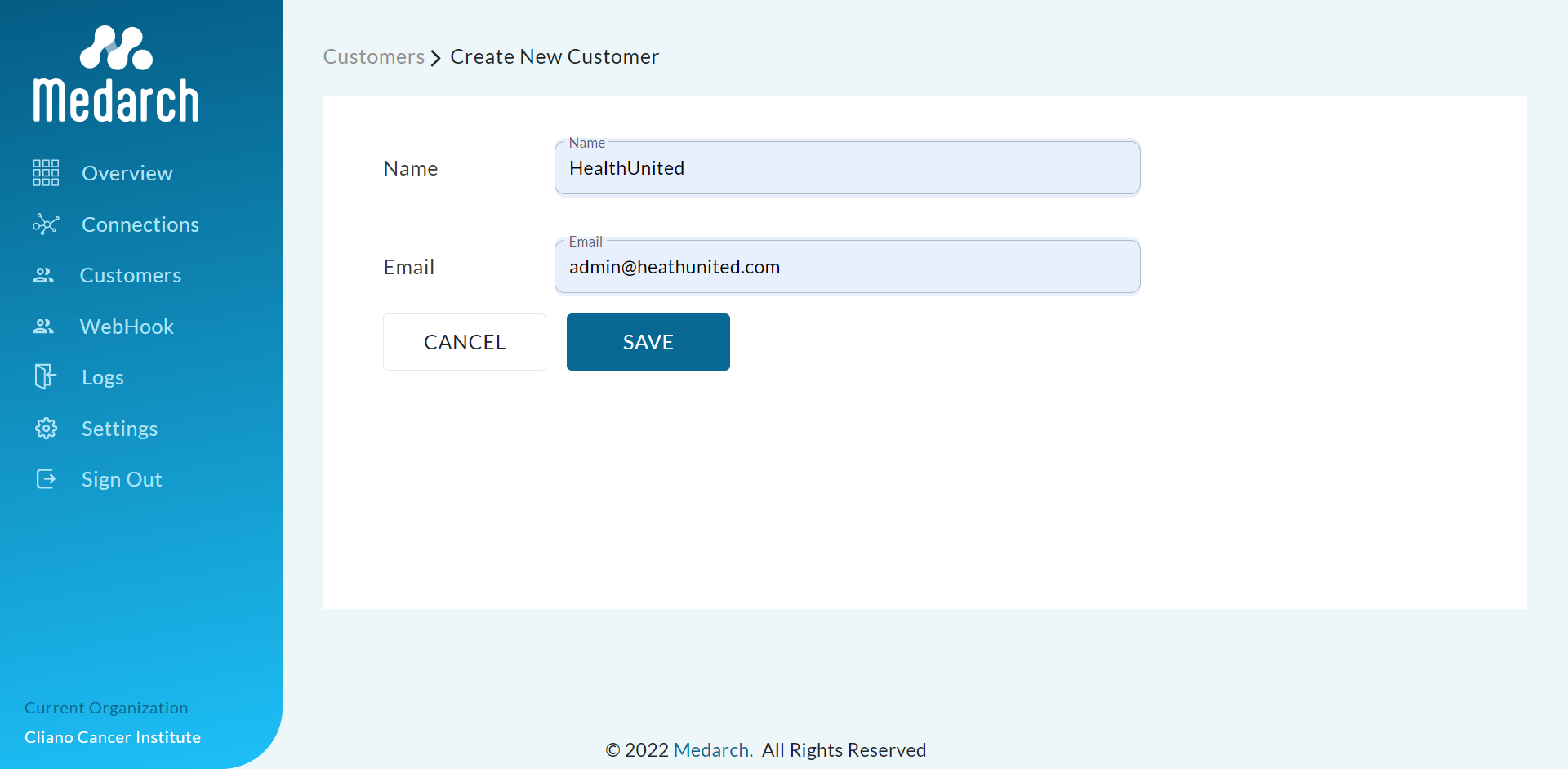
Step 3: Click save and you will be redirected to the successfull addition of Customer
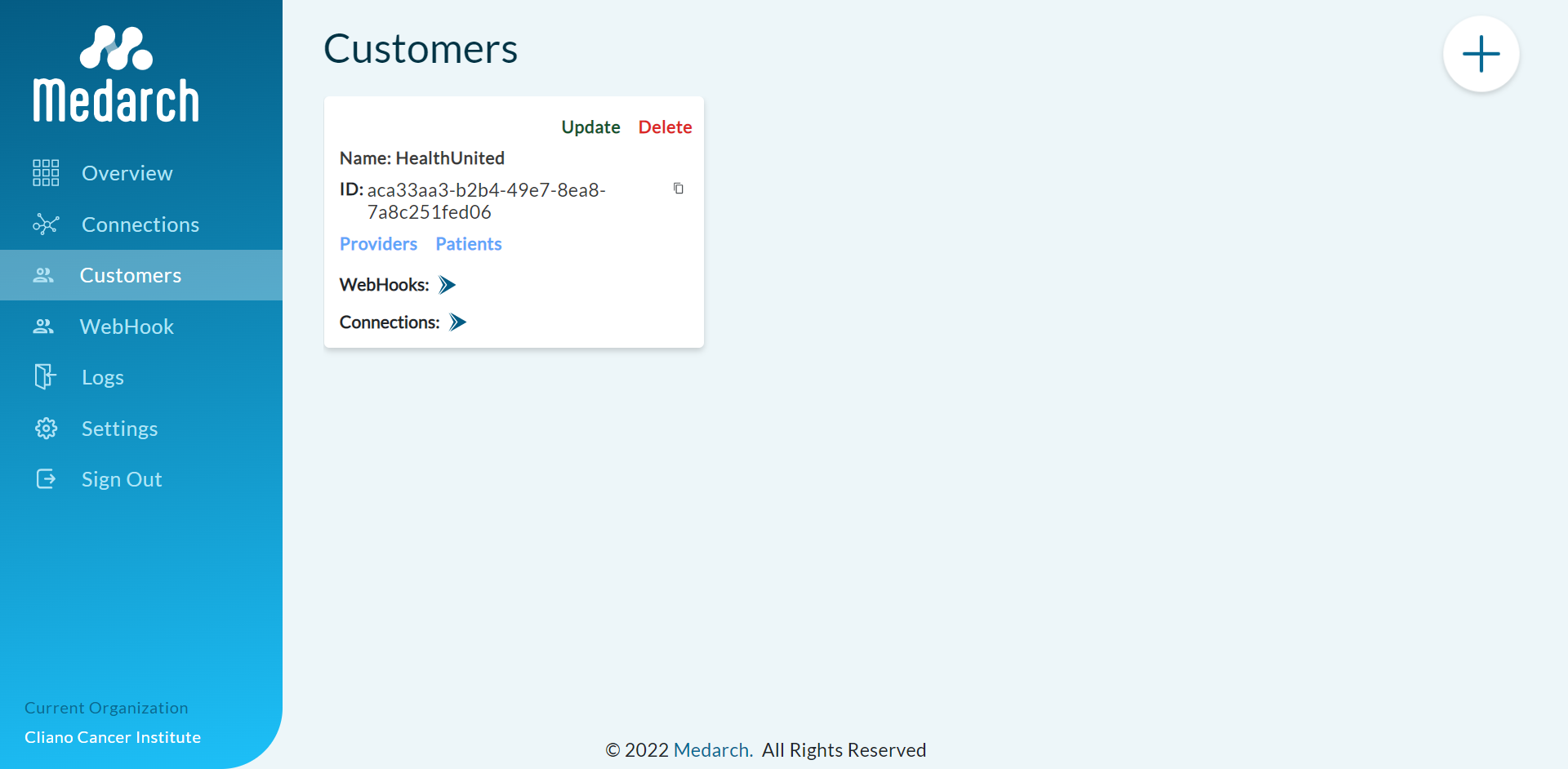
Add Webhook to Customer
Step 1: Select the Webhook and add the webhook to the customer
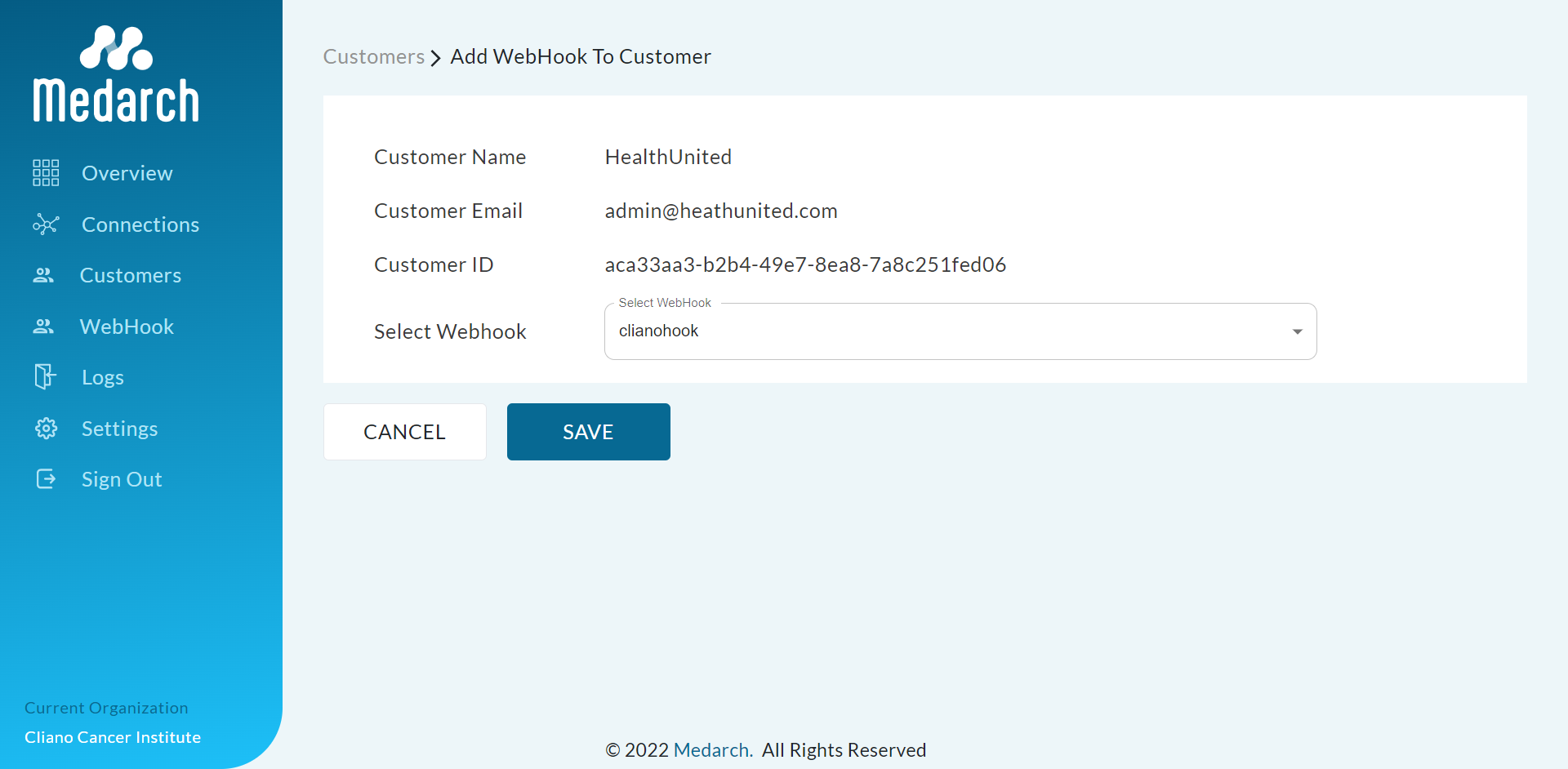
Step 2: Click Save Button and Webhook is added to customer
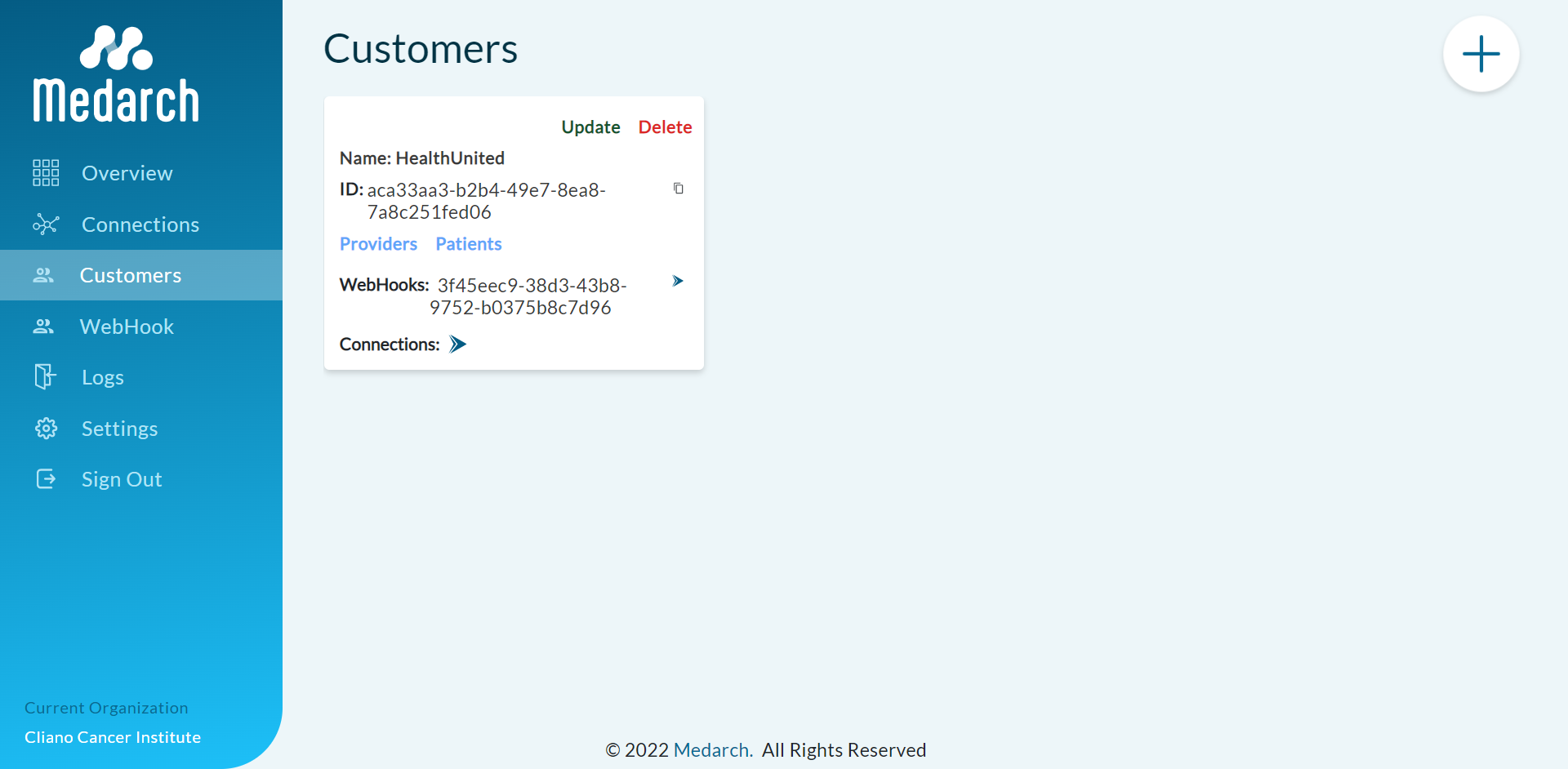
Add Connection to Customer
Step 1: Select the Connections and add the connection to the customer
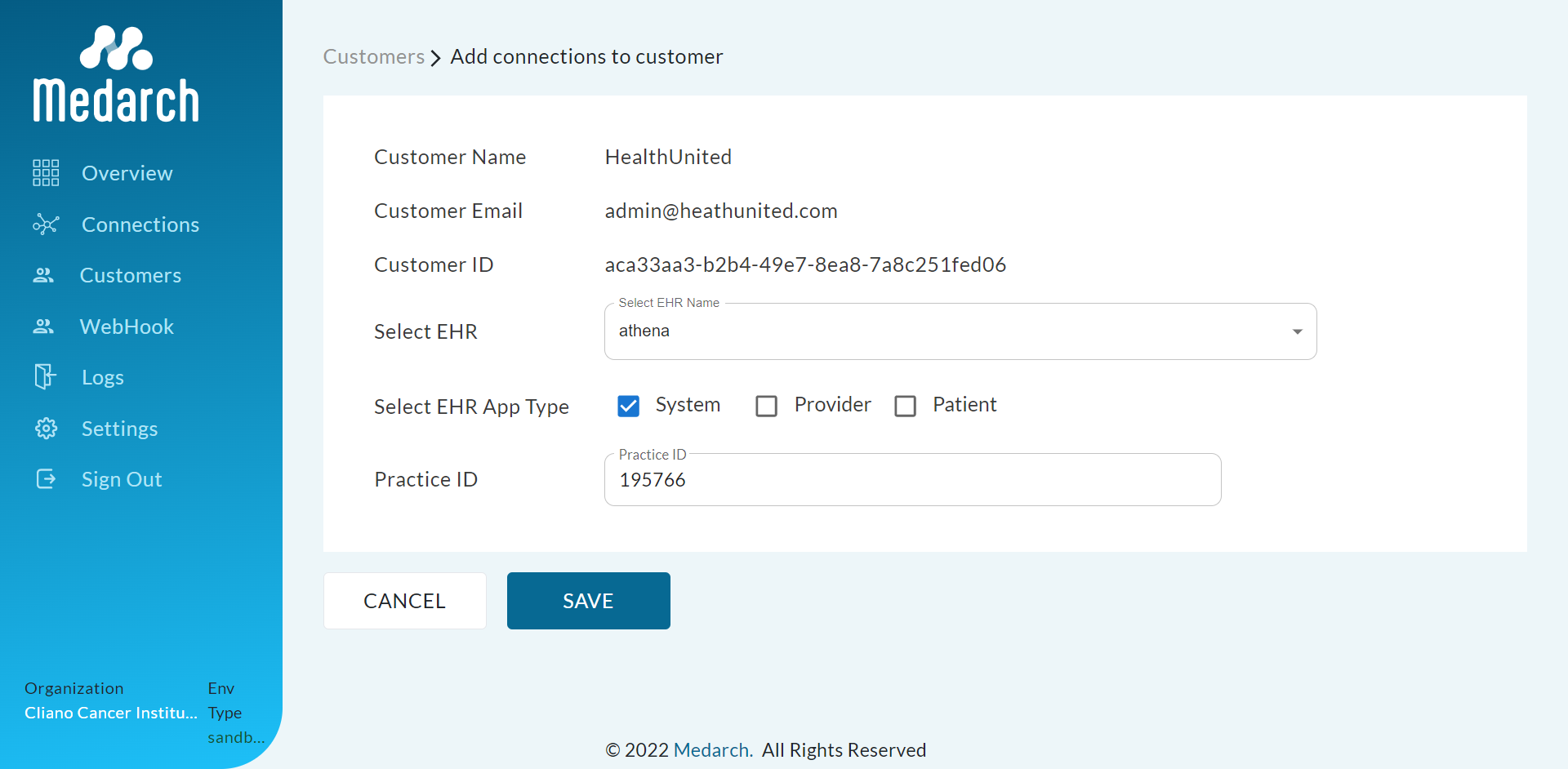
Step 2: Click Save Button and Connection is added to customer